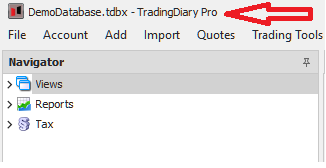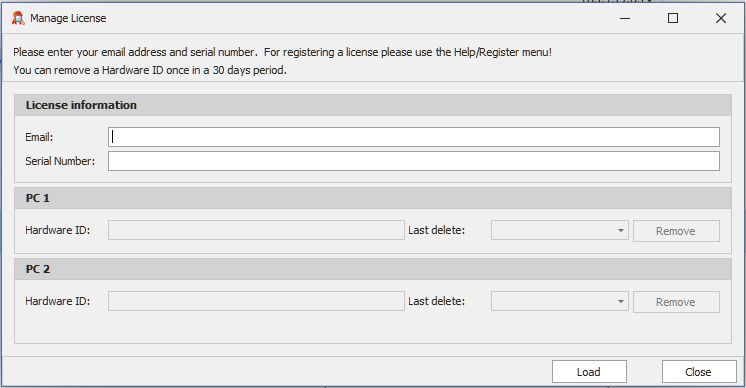
Transfer license and data to a new PC
If you purchase a new PC or reinstall Windows on your current one, you’ll need to transfer your TradingDiary Pro license and migrate your transaction data.
License Transfer
- Locate the email containing your most recent license key. Note: each renewal generates a new key.
- In the new installation, go to Help → Register, enter that key/serial, then click Register.
- If it fails due to already being used on two PCs (the default limit), go to Help → Manage License.
- In the dialog, enter your email and license key, then click Load. You’ll see the hardware IDs of previously registered PCs.
- Select and remove one or more old registrations (hardware IDs). We don’t collect personal data—only hardware IDs are shown.
- Return to Help → Register to activate on your new PC.
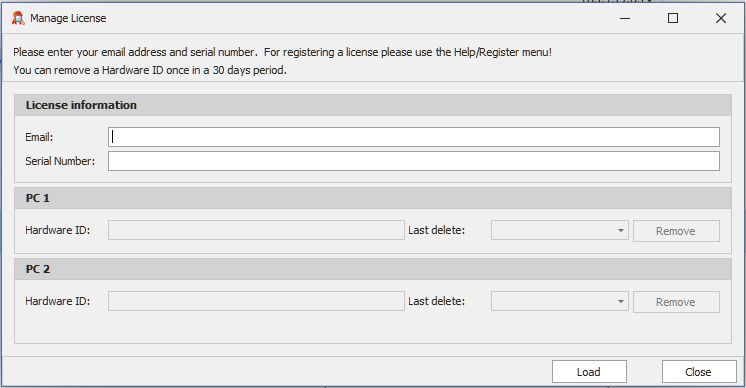
Data migration
- On your old computer, navigate to Documents/TradingDiary Pro.
- Copy the entire folder to the same location on the new PC.
- Launch TradingDiary Pro on the new PC, then go to File → Open Database and select the database file you just transferred. If multiple files exist, open the latest one.
- The name of the currently opened file appears at the top-left corner of the application window.
Please note the software displays the name of the actual opened file in top left corner.